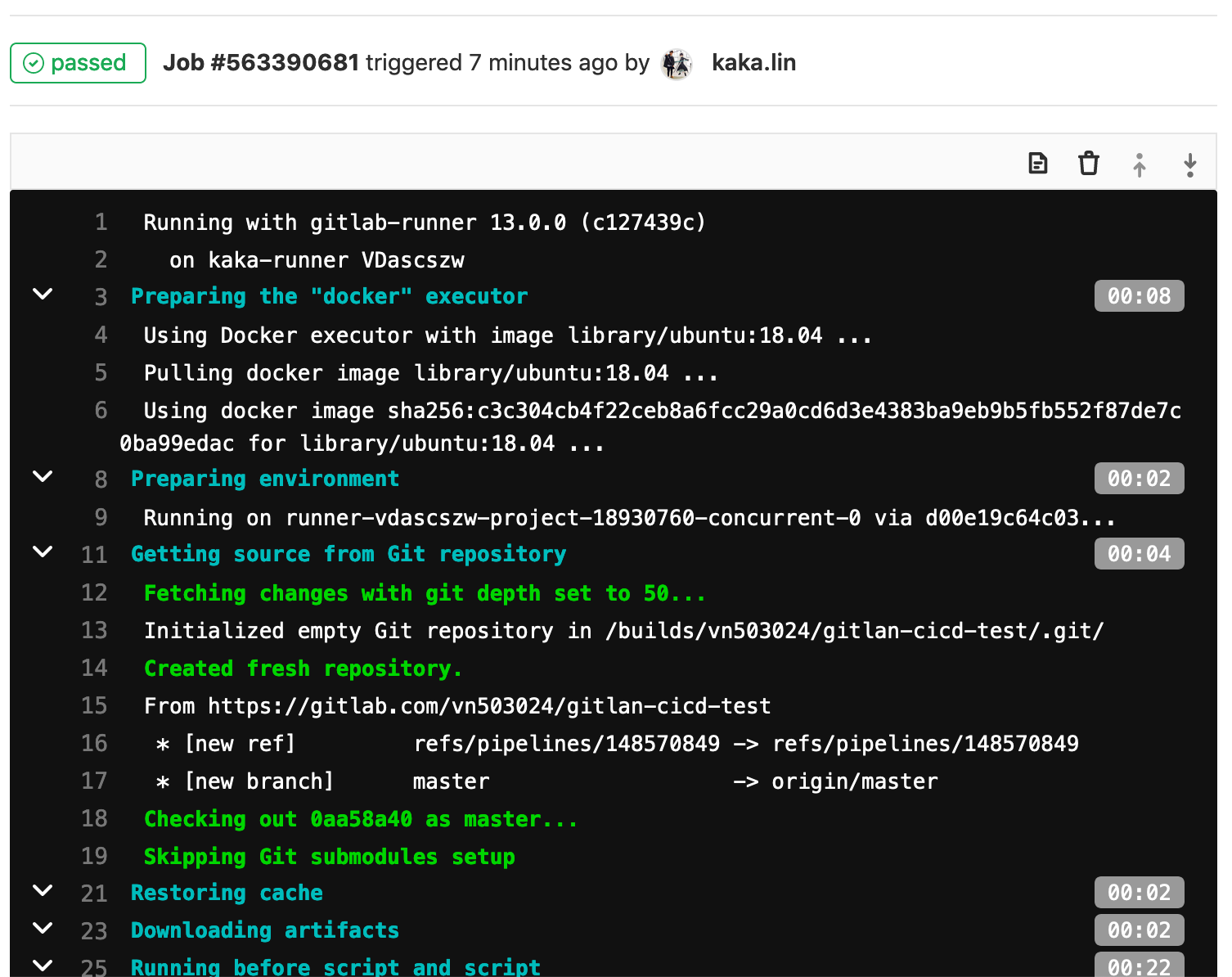GitLab CI/CD
GitLab CI/CD is a powerful tool built into GitLab that allows you to apply all the continuous methods to your software with no third-party application or integration needed.
- Continuous Integration (CI): 持續整合
- Continuous Delivery (CD): 持續交付
- Continuous Deployment (CD): 持續發佈
How GitLab CI/CD works
GitLab offers a continuous integration service. For each commit or push to trigger your CI pipeline, you must:
- Add a .gitlab-ci.yml file to your repository’s root directory.
- Ensure your project is configured to use a Runner.
The .gitlab-ci.yml file tells the GitLab Runner what to do. For example:
- build stage
- test stage
- deploy stage

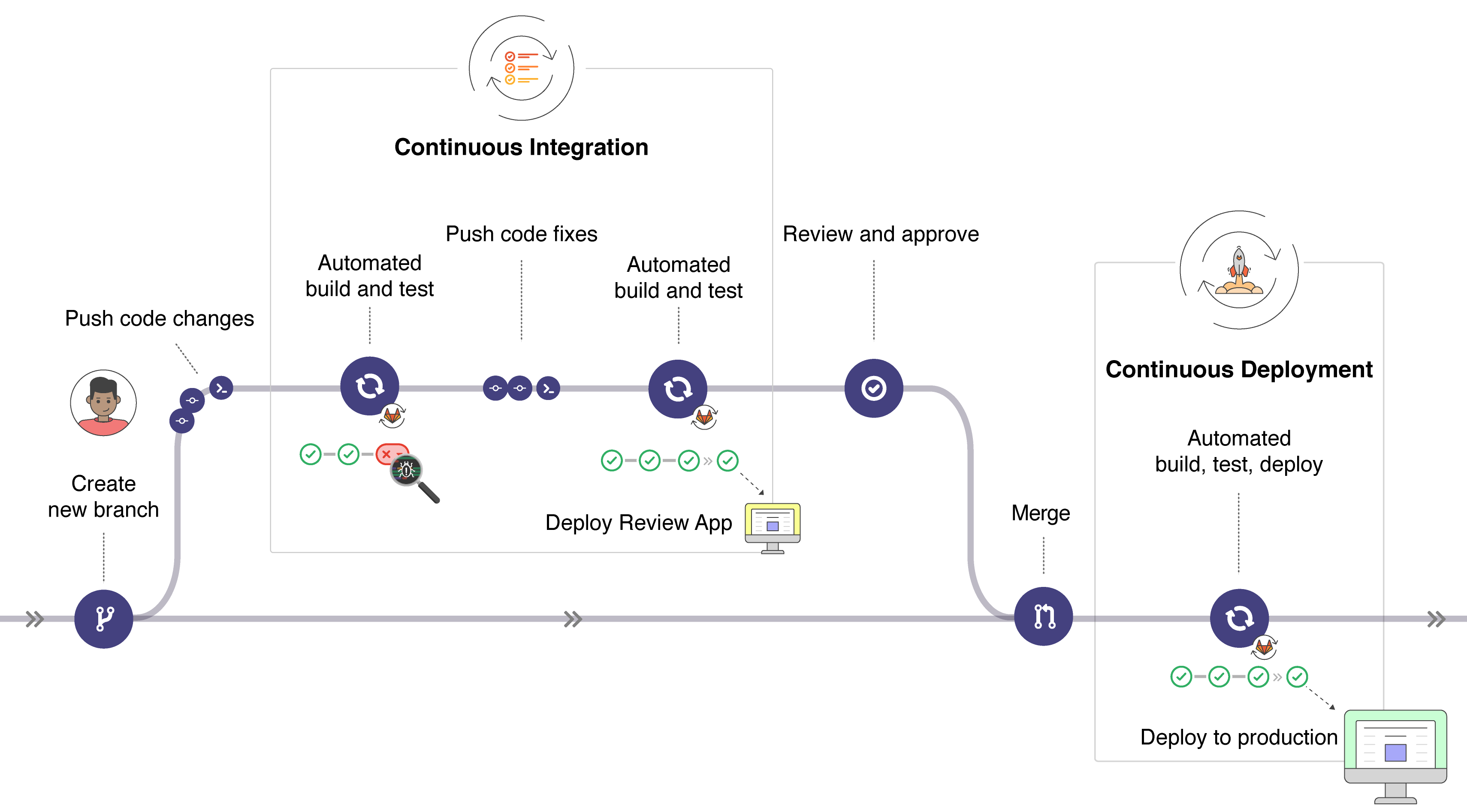
Getting started with GitLab CI/CD
Requirement:
- A working GitLab instance of version 8.0+ or are using GitLab.com
1. Build a Project
Create a project in GitLab. See the Example.
2. Configuring GitLab Runners
In GitLab CI/CD, Runners run the jobs that you defined in .gitlab-ci.yml.
A Runner can be a virtual machine, a VPS, a bare-metal machine, a docker container or even a cluster of containera.
GitLab and the Runners communicate through an API, so the only requirement is that the Runner's machine has network access to the GitLab server.
There are three types of Runners::
如果只是用來做一般測試,且沒有多餘的機器來當Runner,可以使用GitLab所提供的Shared Runner就好。
但當工作流程需要一些特別的驗證,或是可能需要運行某些套件或library或模組時,建議使用Specific Runners.
如果使用Shared Runner,每次在測試前都需要花時間配置所需的套件。
2-1. Use Shared Runners
If you use GitLab.com you can use the Shared Runners provided by GitLab Inc.
- These are special virtual machines that run on GitLab’s infrastructure and can be build any project.
To enable the Shared Runners you have to go to your projects; Setting -> CI/CD and click Enable shared Runners, as below:

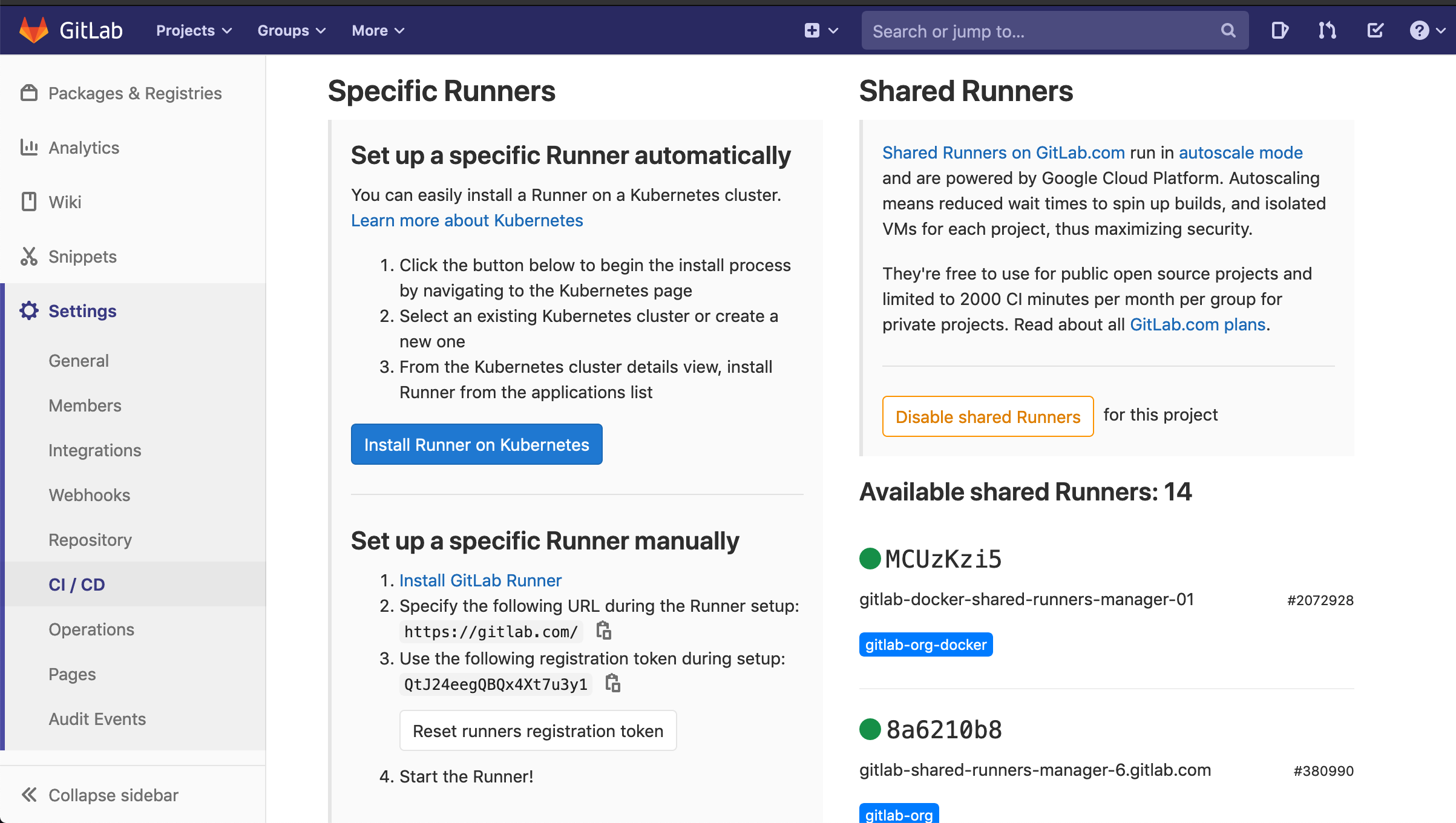
Shared Runners are enable by default as of GitLab 8.2, but can be disabled with the Disable shared Runners button which is present under each project's Setting -> CI/CD page.
2-2. Set up a Specific Runners
If you want to set a specific Runners, you need to follow two steps:
GitLab Runnercan be installed and used onGNU/Linux, macOS, FreeBSD and Windows. There are three ways to install it, as below:- Repository for rpm/deb packages
- Binaries for CNU/Linux, maxOS, Windows, FreeBSD
- Docker or Kubernetes
Ideally, the GitLab Runner should not be installed on the same machine as GitLab.
Exmaple with Docker
Install
GitLab Runner Docker image.# docker pull $ docker pull gitlab/gitlab-runner:latest # docker run on macOS $ docker run -d --name gitlab-runner --restart always \ -v /var/run/docker.sock:/var/run/docker.sock \ -v /Users/Shared/gitlab-runner/config:/etc/gitlab-runner \ gitlab/gitlab-runner:latestRegistering a Runner is the process that binds the Runner with a GitLab instance.
$ docker run --rm -t -i -v /Users/Shared/gitlab-runner/config:/etc/gitlab-runner gitlab/gitlab-runner registerYou need to your repo’s URL and token, like:

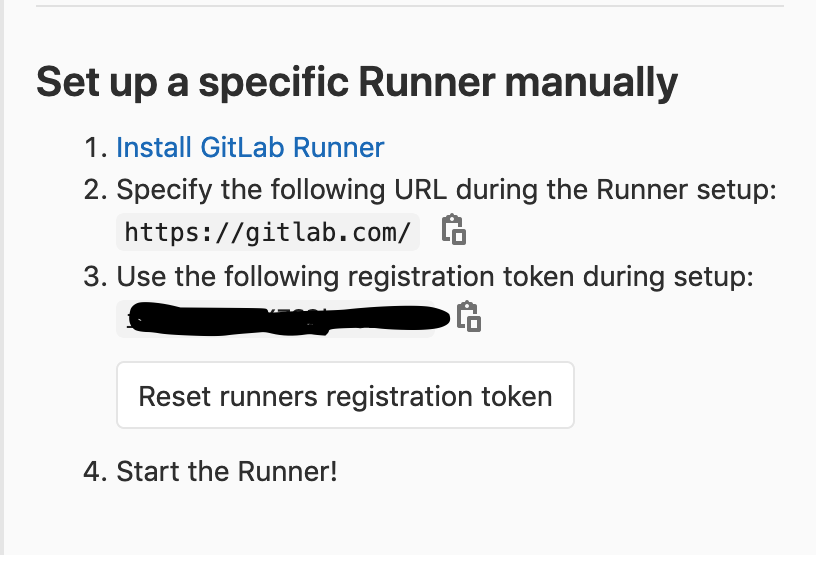
If registering runner succeeded, you will see the status like:

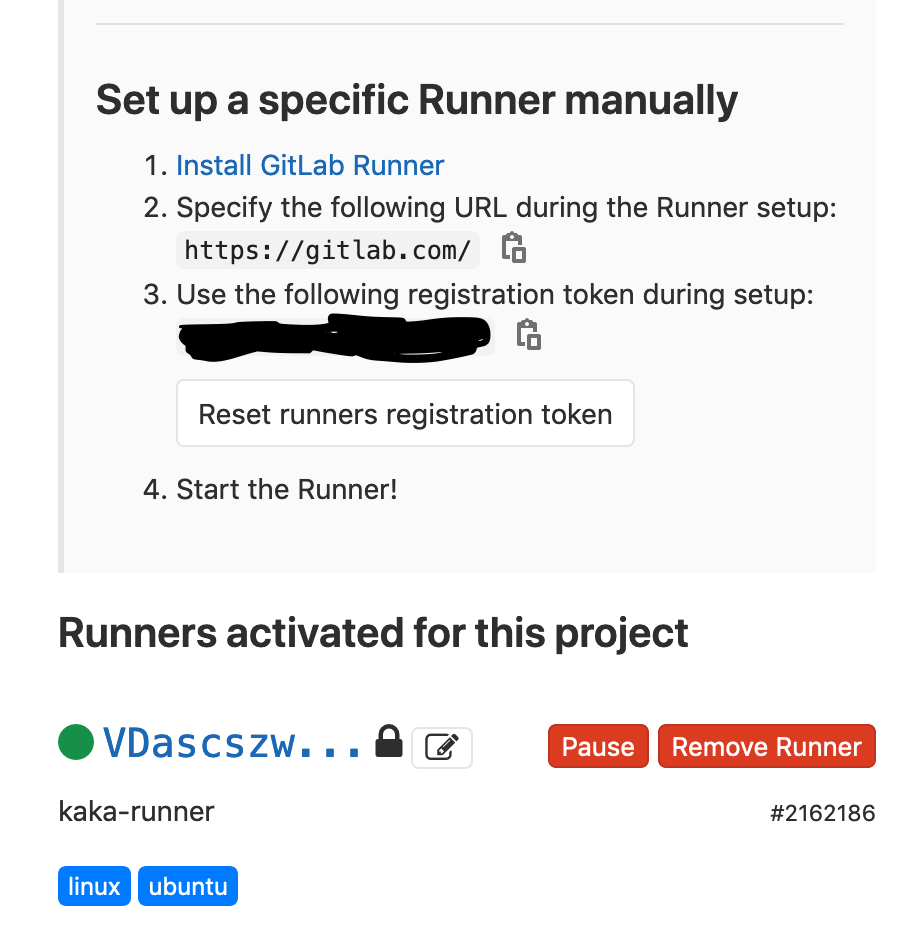
Note 1:
You need to tick the
Run untagged jobscheckbox for fix the issue of"Job is stuck in the pending state even a runner has been enabled for the project".
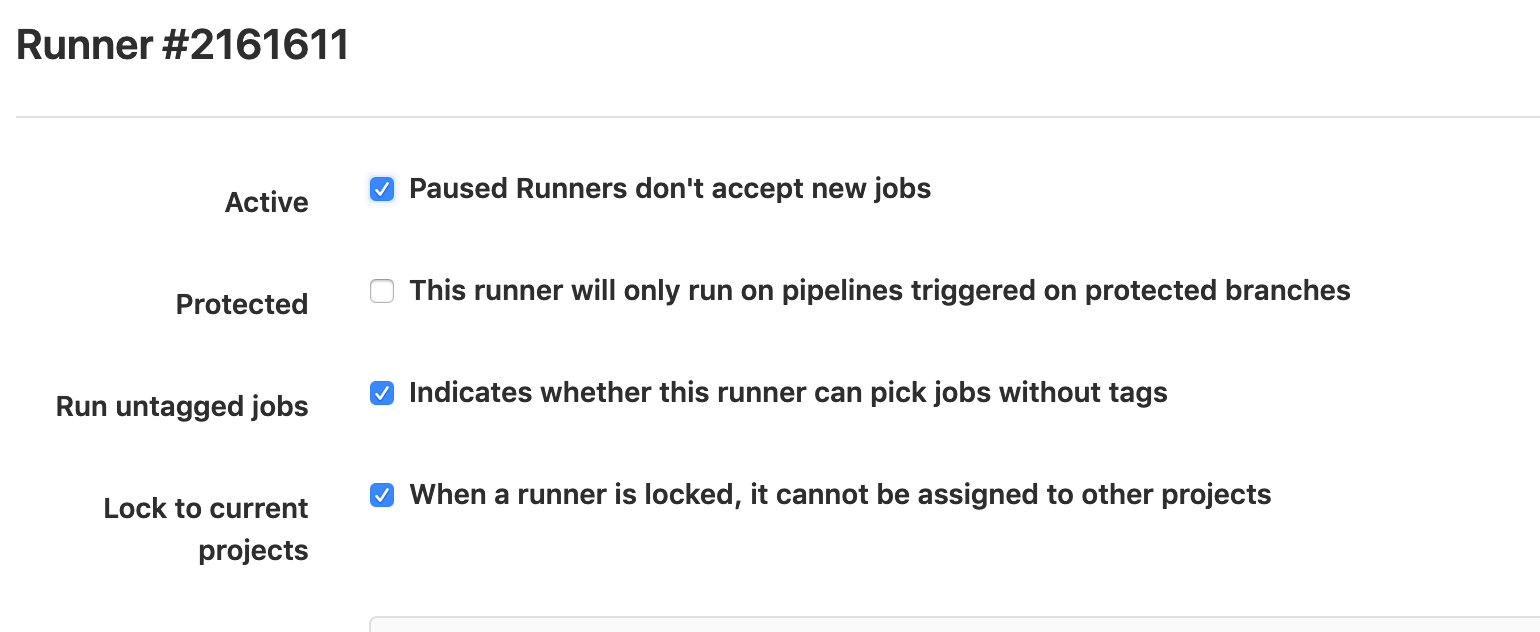
Note 2:
Disable shared Runners

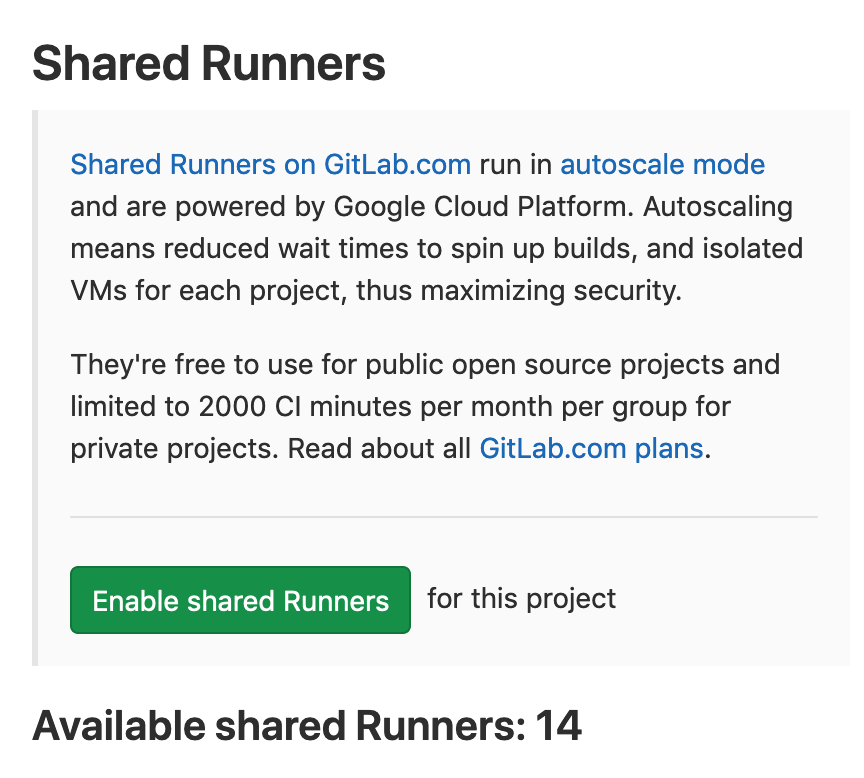
2-3. Introduction to Shared, Specific and Group Runners [Optional]
A Runner can be specific to a certain project or server any project in GitLab CI/CD.
Shared Runners:Shared Runners are useful for
jobs that have similar requirements, between multiple projects.Rather than having multiple Runners idling for many projects, you can have a single or a small number of Runners that handle multiple projects. This makes it easier to maintain and update them.
Shared Runners process jobs using a fair usage queue. In contrast to specific Runners that use a FIFO queue, this prevents cases where projects create hundreds of jobs which can lead to eating all available shared Runners resources.
A Runner that serves all projects is called a Shared Runner.
Specific Runners:Specific Runners are useful for
jobs that have special requirementsor forprojects with a specific demand.If a job has certain requirements, you can set up the specific Runner with this in mind, while not having to do this for all Runners.
For example, if you want to deploy a certain project, you can set up a specific Runner to have the right credentials for this.- The usage of tags may be useful in this case.
Specific Runners process jobs using a FIFO queue.
Group Runners:Group Runners are useful when
you have multiple projects under one group and would like all projects to have access to a set of Runners.- Group Runners process jobs using a FIFO queue.
3. Creating a .gitlab-ci.yml file
Creating a file named .gitlab-ci.yml in the root directory of your repository, like:
before_script:
- apt-get install python
run-test:
script:
- python --version
4. Results
Pipelines
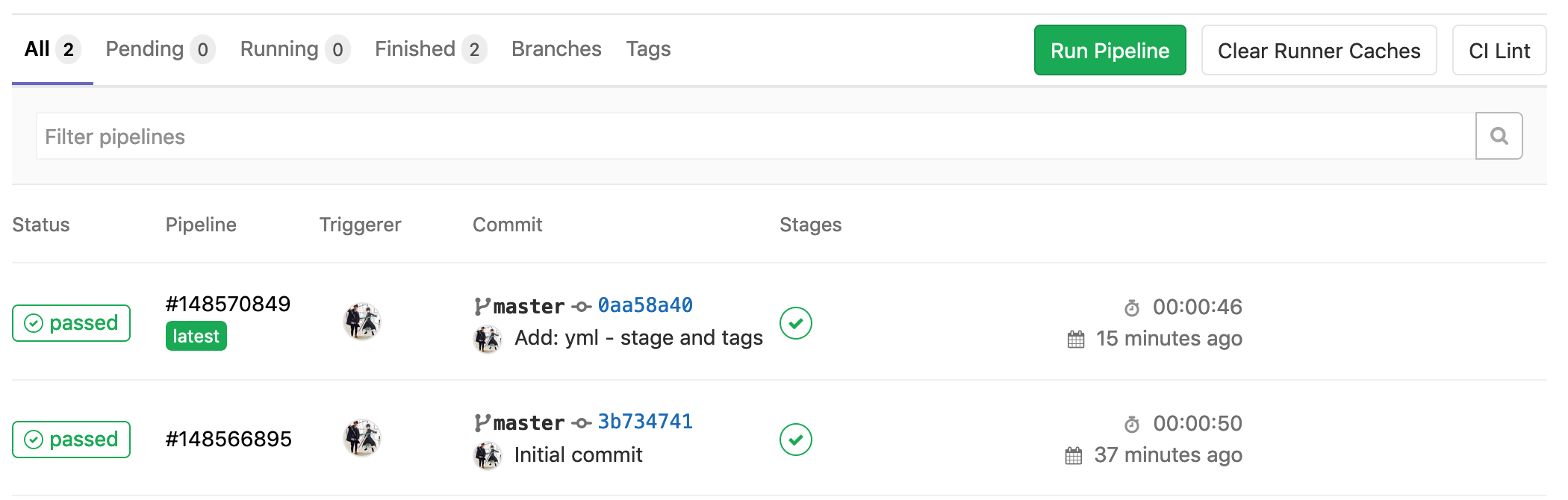
Pipelines -> Jobs
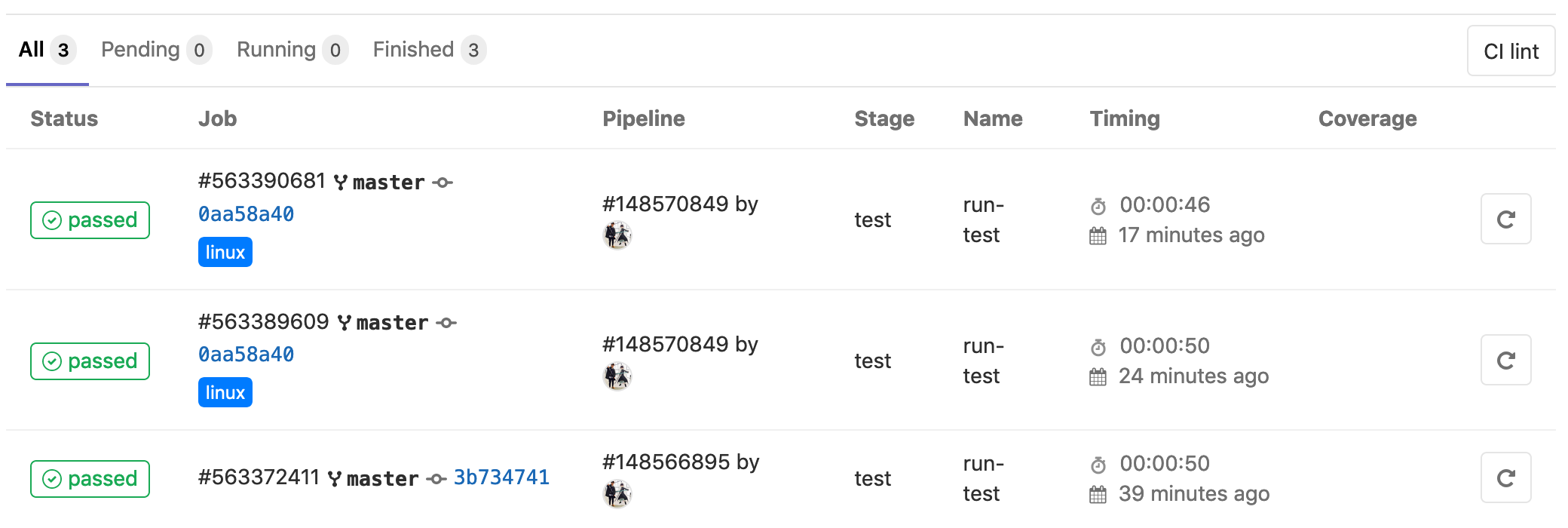
Log of that jobShared Runners

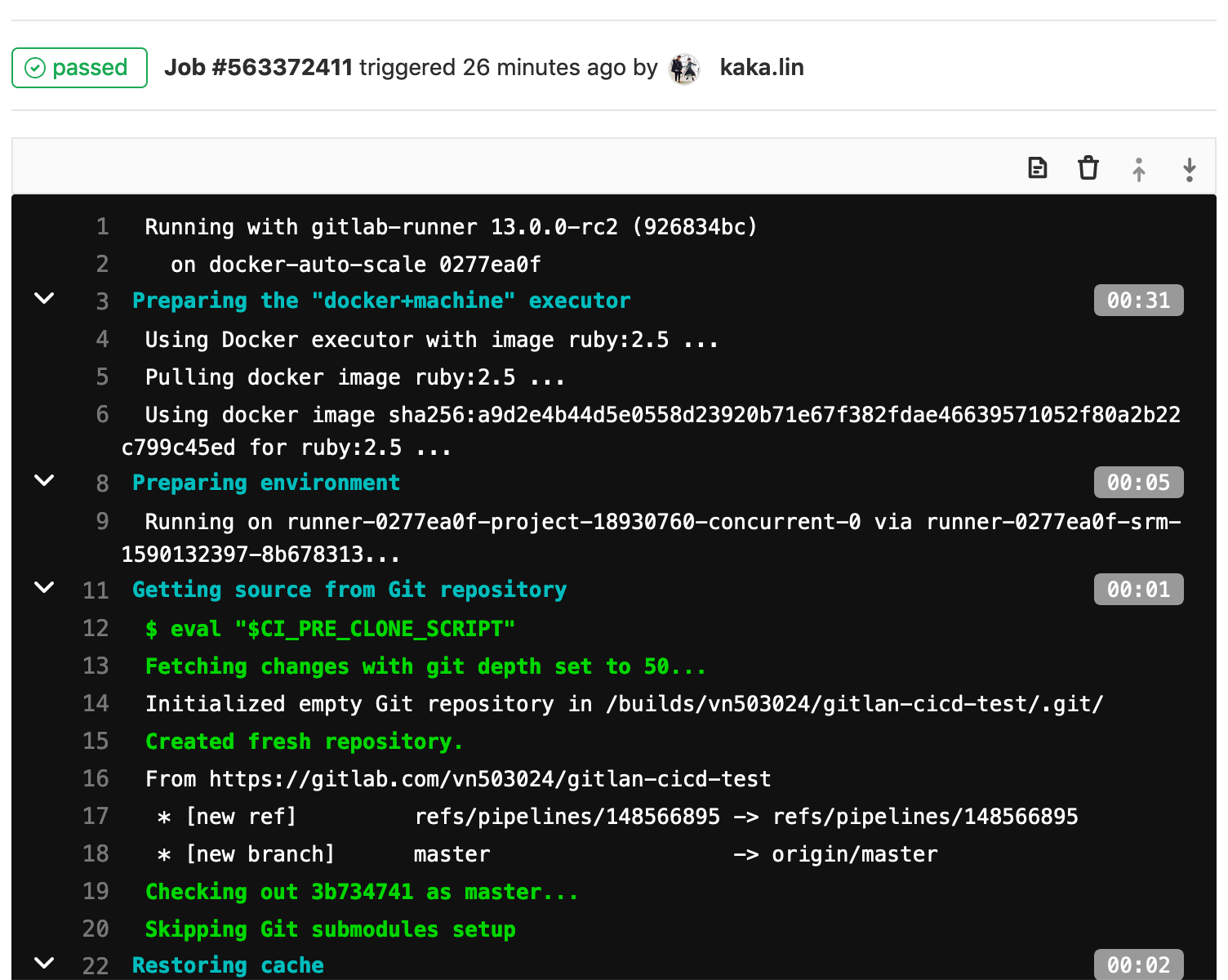
Specific Runners